Help for Teachers: How to retrieve students' emails from MS Teams group
| Site: | AMU Epicur E-learning Platform |
| Course: | AMU Epicur E-learning Platform |
| Book: | Help for Teachers: How to retrieve students' emails from MS Teams group |
| Printed by: | |
| Date: | Sunday, 14 December 2025, 11:12 AM |
Description
To troubleshoot some problems with Teams membership, the EPICUR Office and admins may need to compare the emails added to your Teams group with those registered in the EPICUR database. The easiest way to retrieve all the email addresses of the students included in your Teams group is to: 1. add the Insights app to your Teams (a very useful activity monitoring tool anyway!), 2. get to the page with all the students listed, and 3. export, save and send an Excel report file. In this tutorial we show how to do this.
1. Add / Access Insights for Teams
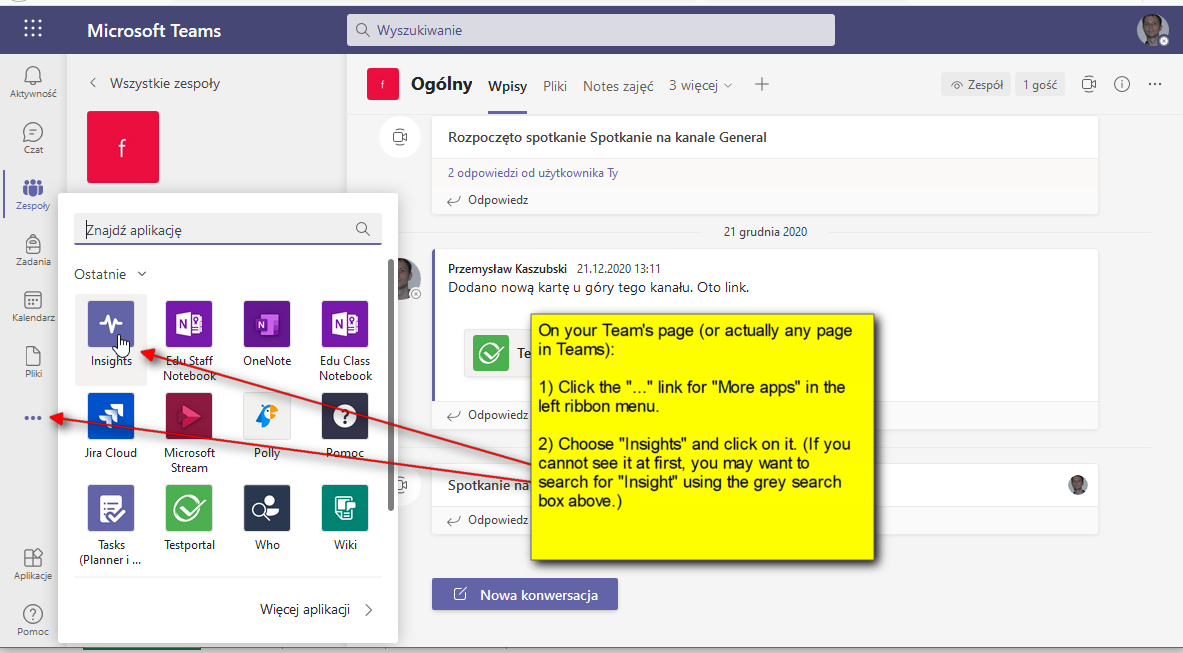
2. Open your Team's Insights student list
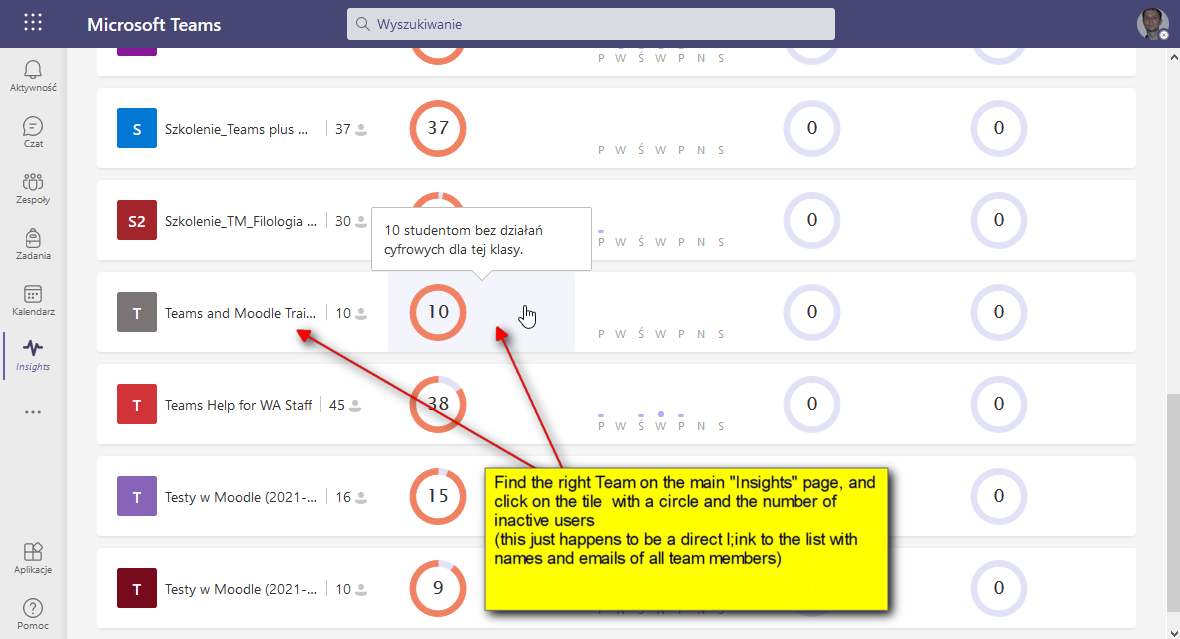
3. Click Export to Excel
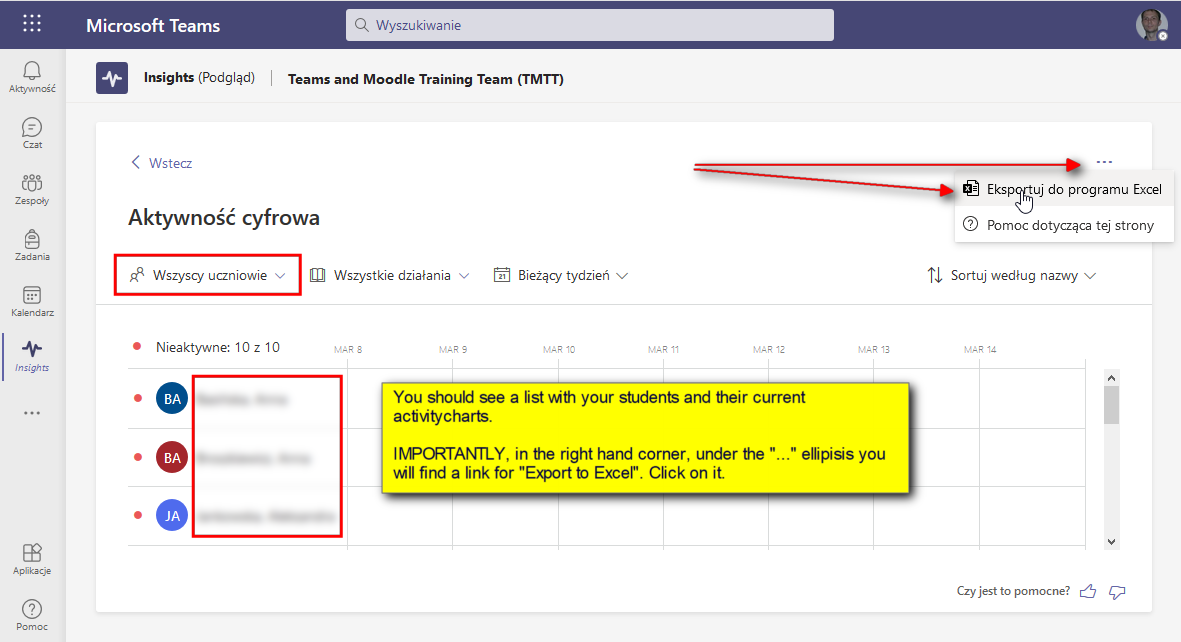
4. Save Excel file
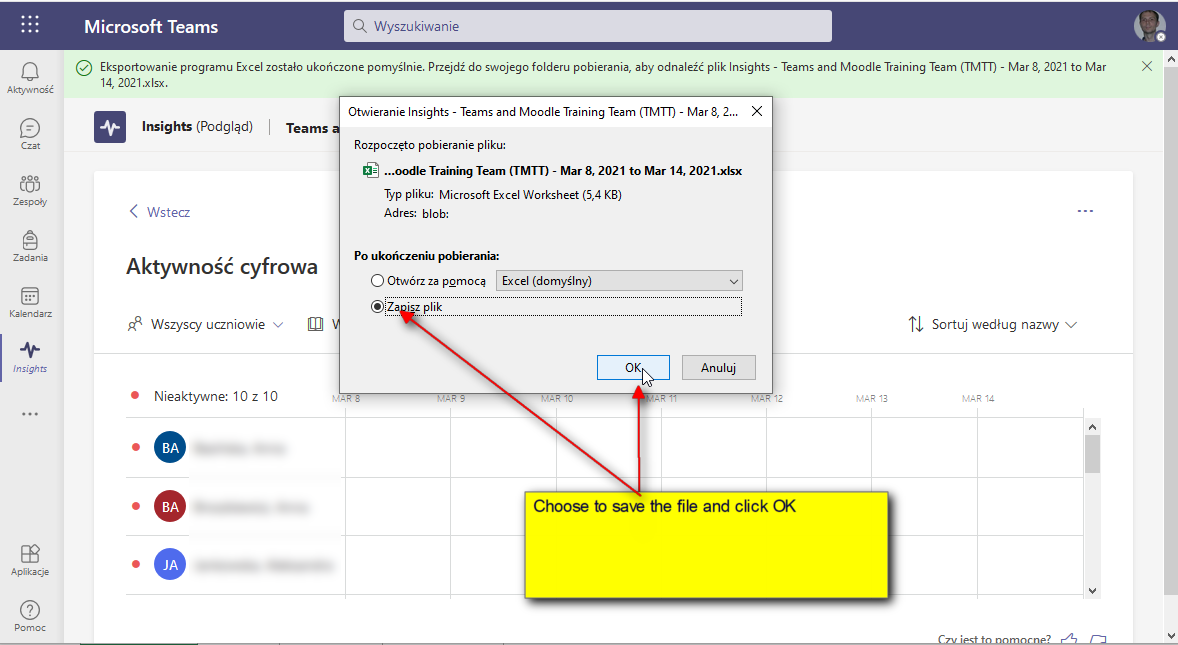
5. Send / Copy names and emails
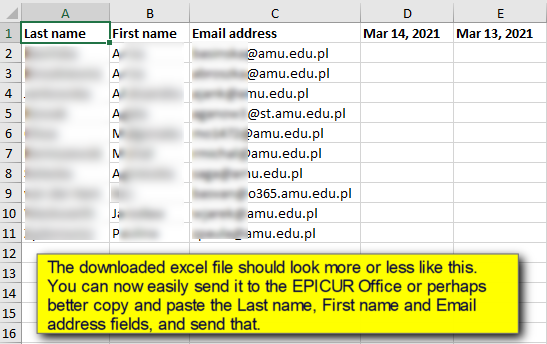
IMPORTANT NOTES:
NOTE 1: For international students added to MS Teams groups in the AMU MS 365 "tennant", the emails shown in the saved Insights Excel file will NOT be exactly the same as the original external 365 addresses, but slightly transformed versions followed
by the AMU 365 cloud suffix "#EXT#@uam.onmicrosoft.com".
For example:
abcdef_office365.auth.gr#EXT#@uam.onmicrosoft.com
will mean that the original 365 address used to invite the student to an AMU Teams group was abcdef@office365.auth.gr. This address in turn - in the case of Aristotle Uni of Thessaloniki students -
corresponds to the main university email address abcdef@auth.gr, or similar with the "abcdef" username (you will see those basic original emails in VURS and in your AMU Moodle EPICUR course > Participants.).
In the case of, e.g., Uni of Amsterdam students, the address in your Teams Insights may look like:
abcdef_student.uva.nl#EXT#@uam.onmicrosoft.com
for the original:
abcdef@student.uva.nl
NOTE 2: If you notice several different email addresses in your class Team for the same student, only keep the one address the student actually uses to connect with your Team, and delete all the other unused duplicate addresses (which may have been added there in error at an earlier stage).
NOTE 3: In the case of (some) students from the University of Freiburg, you will need to add them as guests using their private email. They may or may not be recorded fully in Teams Insights.
(Last updated: 2021-03-20 12:33.)