Moodle mobile application
For more advanced work in the Moodle environment we recommend using the full versions of Moodle in your browser – preferably on a computer or tablet with a larger screen. For communicating (e.g. messages, forums), keeping track of notifications, submitting simpler assignments or quizzes, you may use the free Moodle mobile application available for Android and iOS smartphones.
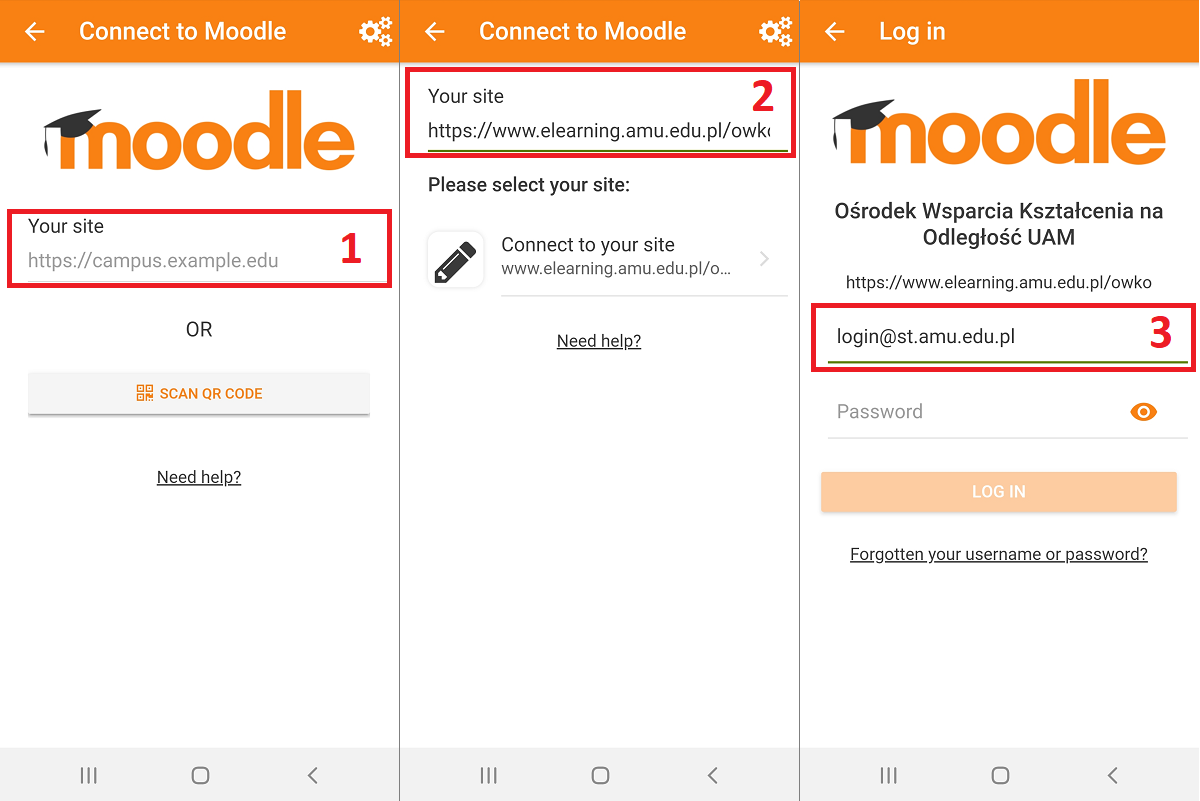
When you first log in to the Moodle application, enter the URL of the Moodle platform you want to connect to (addresses are available on the home page of the AMU E-Learning Platform) and then log in with your AMU account data. In view of the need to pass AMU's CAS (Central Authentication System) authorization window, you will be redirected for a moment to your phone/tablet browser and after passing the authorization you will return to the application. You remain logged in and your account and login data are saved. After a longer period of not using a given Moodle platform, you may be asked to log in again.
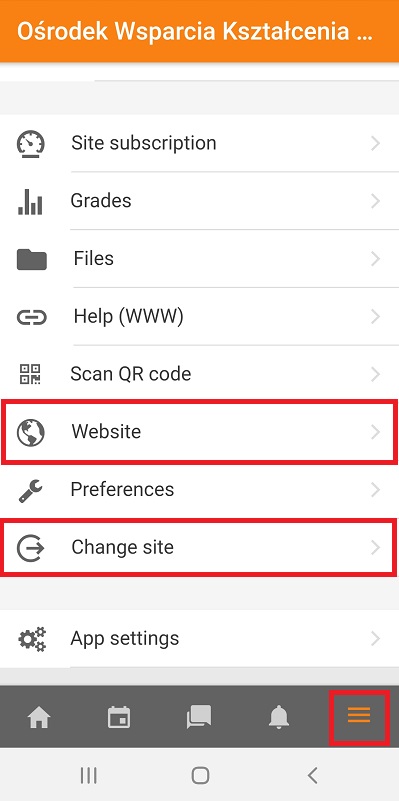 The Moodle application displays correctly most of the resources and activities created in Moodle courses. Where the application is insufficient to handle a particular activity, information about the possibility of switching to the Moodle website is displayed. The option to quickly open Moodle in the browser is also always available in the menu: More (hamburger icon) -> Website. This is also useful on smartphones because Moodle web pages are responsive and adjust to the size of the screen of your device. In the application you can also add addresses of other AMU Moodle platforms and switch between them (Change site).
The Moodle application displays correctly most of the resources and activities created in Moodle courses. Where the application is insufficient to handle a particular activity, information about the possibility of switching to the Moodle website is displayed. The option to quickly open Moodle in the browser is also always available in the menu: More (hamburger icon) -> Website. This is also useful on smartphones because Moodle web pages are responsive and adjust to the size of the screen of your device. In the application you can also add addresses of other AMU Moodle platforms and switch between them (Change site).
Further information about the Moodle application is available in English at: https://docs.moodle.org/311/en/Moodle_app.
Note: Not all functions described there are enabled or available on AMU Moodle platforms. For example, it is not possible to log in and enrol for courses using QR codes, although you will find this option listed in the mobile application menu.
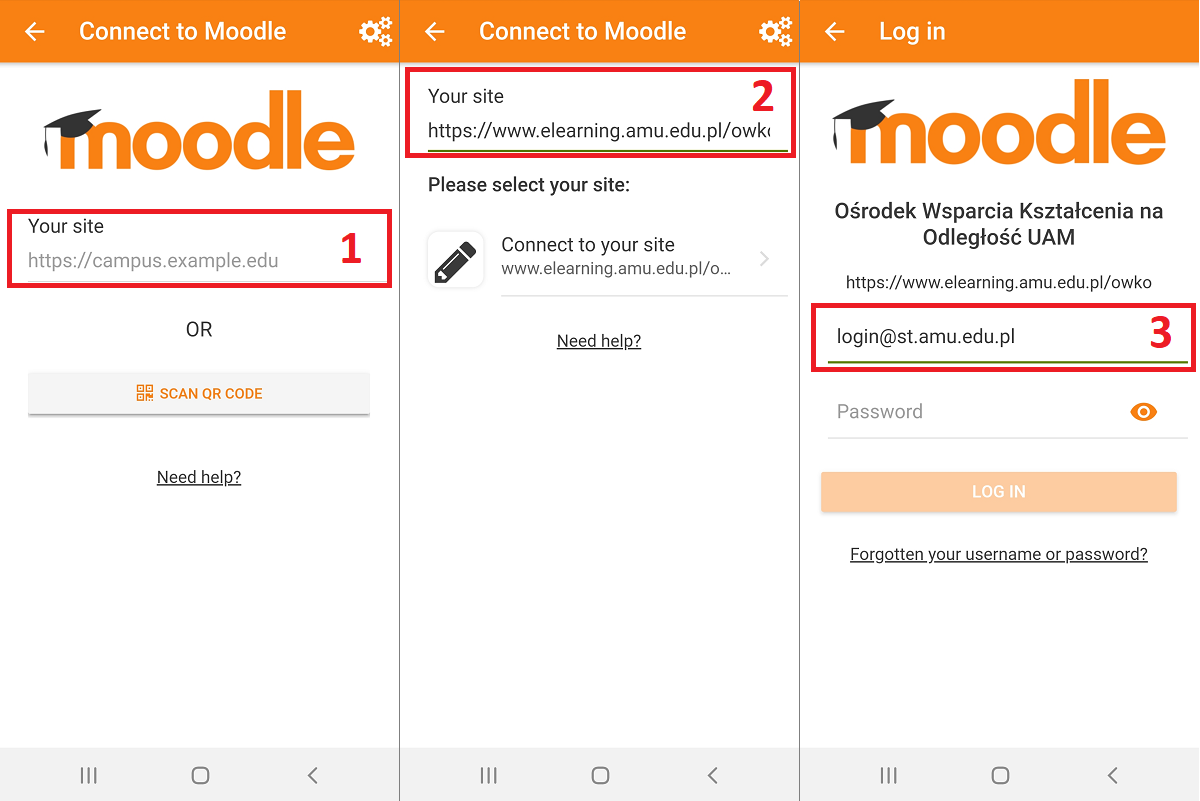
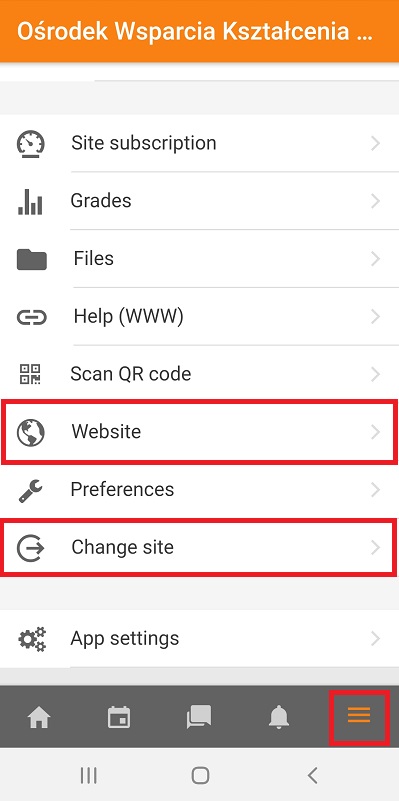 The Moodle application displays correctly most of the resources and activities created in Moodle courses. Where the application is insufficient to handle a particular activity, information about the possibility of switching to the Moodle website is displayed. The option to quickly open Moodle in the browser is also always available in the menu: More (hamburger icon) -> Website. This is also useful on smartphones because Moodle web pages are responsive and adjust to the size of the screen of your device. In the application you can also add addresses of other AMU Moodle platforms and switch between them (Change site).
The Moodle application displays correctly most of the resources and activities created in Moodle courses. Where the application is insufficient to handle a particular activity, information about the possibility of switching to the Moodle website is displayed. The option to quickly open Moodle in the browser is also always available in the menu: More (hamburger icon) -> Website. This is also useful on smartphones because Moodle web pages are responsive and adjust to the size of the screen of your device. In the application you can also add addresses of other AMU Moodle platforms and switch between them (Change site).