Jak założyć kurs na Moodle? :: How to start a Moodle course?
(For English version CLICK HERE.)
1. Zakładanie kursu.
🇵🇱 Najlepszą metodą na założenie strony kursu Moodle przez Pracownika UAM jest skorzystanie z opcji "Zamów kurs" na stronie "Moje kursy" (w menu w prawym górnym rogu panelu "Przegląd kursów") i wypełnienie formularza zgłoszeniowego - na instancji Moodle właściwej dla studentów danej jednostki / szkoły dziedzinowej (pełna lista). W terminie do 48h (zwykle w ten sam dzień roboczy) otrzymacie Państwo od administratora wiadomość zwrotną z linkiem do kursu (jeśli kurs zostanie zatwierdzony), ewentualnie odpowiedź odmowną (wraz z uzasadnieniem i wskazaniem problemu).
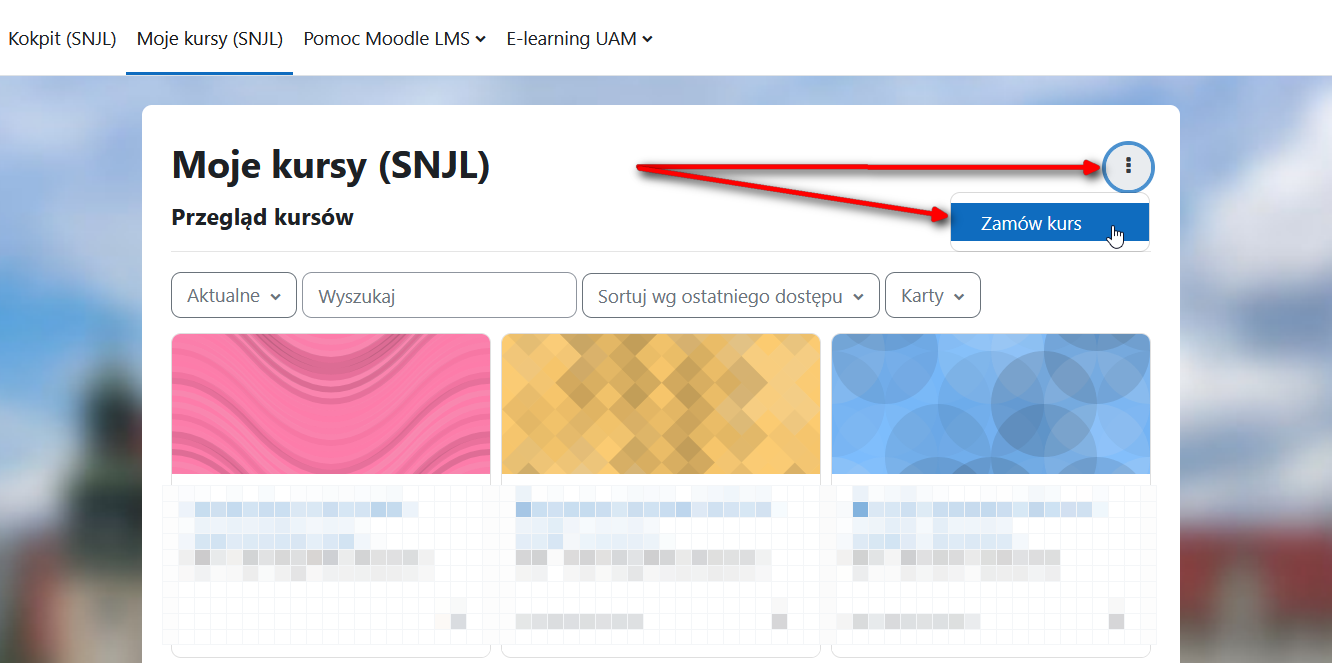
W formularzu zamówienia kursu wypełniamy następujące pozycje:
- *Długa nazwa kursu: powinna zawierać nazwę kursu z USOS (zob. USOSWeb > Mój USOSWeb), KONIECZNIE cykl dydaktyczny (rok bądź semestr), informacje o roku i grupie (plus ewentualnie formacie zajęć, jeśli istotne dla rozróżnienia), oraz na końcu nazwisko prowadzącego w nawiasie, np. "Diagnostyka i terapia zaburzeń (wykł.) (2019/20) (Kubiak)", "Współczesna rodzina i jej problemy w perspektywie socjologicznej (2019/SZ) (1BA/3) (Gębka)";
- *Krótka nazwa kursu: powinna zawierać kod ECTS kursu (wraz z numerem wydziału), KONIECZNIE cykl dydaktyczny, a także jeśli to istotne rok studiów i numer grupy i/lub inicjały prowadzącego, np: "11-DITZ-11-s (2019/20)", "09-semmagar (2019-21) (JR)";
- Kategoria kursu: proszę wybrać / wyszukać i wstawić właściwą dla wydziału / jednostki pozycję kursu w strukturze.
(UWAGA: w przypadku pomyłki i konieczności późniejszej korekty, można skorzystać z pomocy koordynatora e-learningu w jednostce, lub wysłać stosowne zgłoszenie - z linkiem do kursu - na adres elearning[at]amu.edu.pl.) Streszczenie:UWAGA - od roku akad. 2023/24 streszczenie kursu plus ewentualny obrazek-logo można dodawać wyłącznie w ustawieniach kursu, już po jego zatwierdzeniu. Streszczenia mają charakter informacyjno-promocyjny i są publicznie dostępne w internecie. UWAGA: w przypadku kopiowania / odtwarzania kursu z poprzedniego roku, streszczenie zostanie skopiowane do ustawień nowego kursu.- *Dodatkowe informacje: kod ECTS przedmiotu i inne informacje, które pomogą umieścić kurs we właściwym miejscu na platformie, plus ewentualne inne instrukcje i prośby do administratora.
(UWAGA: Prowadzący, którzy chcą skopiować kurs z poprzedniego roku a nie chcą podjąć się tego samodzielnie - w polu tym należy umieścić link do starego kursu, który ma zostać skopiowany. Czas oczekiwania na zatwierdzenie zgłoszenia może się znacząco wydłużyć.)
Istnieje możliwość zrobienia kopii kursu z poprzednich lat. Prosimy standardowo zamówić nowy kurs, a następnie spróbować wgrać do niego kopię starego kursu samodzielnie - z wyprzedzeniem czasowym na wypadek problemu. Instrukcje są na stronie "Pomoc Moodle dla Prowadzących" w sekcji "Zakładanie, kopiowanie, importowanie kursu" (materiał z Moodle OWKO - po pierwszym logowaniu może być konieczne odczekanie 10 min. i odświeżenie strony).
Pomoc w skopiowaniu kursu można uzyskać od koordynatorów e-learningu Państwa jednostki. Można też zgłaszać potrzebę skopiowania starego kursu w formularzu zgłoszeniowym nowego kursu - podając nazwę i **koniecznie dokładny link do starego kursu** w polu "Dodatkowe informacje". Takie dodatkowe zlecenie może przedłużyć procedurę zatwierdzania nowego kursu.
Uwagi:
- Jeśli Pracownik (bądź osoba uprawniona) nie widzi opcji "Zamów kurs" na stronie "Moje kursy", prosimy o dokładne zgłoszenie problemu na adres elearning[at]amu.edu.pl (ze służbowego adresu e-mail, z podaniem, której instancji Moodle problem dotyczy). (UWAGA: Po pierwszym zalogowaniu na daną instancję Moodle, zasoby przeznaczone dla Pracowników wymagają ok. 10 minut do odblokowania dostępu. Prosimy poczekać 10 min. i odświeżyć stronę przed zgłoszeniem problemu.)
- Administratorzy i menedżerowie danej platformy mają opcję założenia nowego kursu "z ręki" i zobaczą stosowne linki na stronie "Moje kursy". UWAGA: Prosimy menedżerów o stosowanie się do wskazówek nazewnictwa kursów podanych powyżej (będą okresowo weryfikowane) oraz - zawsze - o dodawanie "Prowadzącego" w kursie (jeśli to nasz kurs, to rola "Menedżer" to nie jest rola kursowa, trzeba być "Prowadzącym", aby wszystkie funkcje Moodle działały nam prawidłowo).
2. Dodawanie studentów do kursu.
Instancje Moodle UAM związane ze szkołami dziedzinowymi i wydziałami, Studium Językowym, Biblioteką Uniwersytecką i innymi jednostkami umożliwiają automatyczne pobranie studentów do kursu Moodle na podstawie listy zarejestrowanych na kurs w USOS. Wystarczy w ustawieniach kursu wpisać tzw. Moodle ID - szczegóły opisano tutaj.
Można też wybrać inne metody - ręczne zapisywanie studentów bądź utworzenie klucza do samodzielnego zapisu na kurs i przekazanie go wraz z linkiem do kursu studentom - szczegóły opisano tutaj.
1. Setting up a Moodle course page.
🇬🇧 For an AMU Teacher the best way to create a new Moodle course is to use the option "Request a course" in the menu near the top right-hand corner of the "Course overview" panel on the "My courses" page and to then complete a course request form - on the Moodle site as pertinent for the students of a given AMU School, centre or unit (see full list here). Within 48h (usually on the same working day) the administrator will reply with a link to the course (if granted), or else send a rejection (with an explanation and description of the problem).
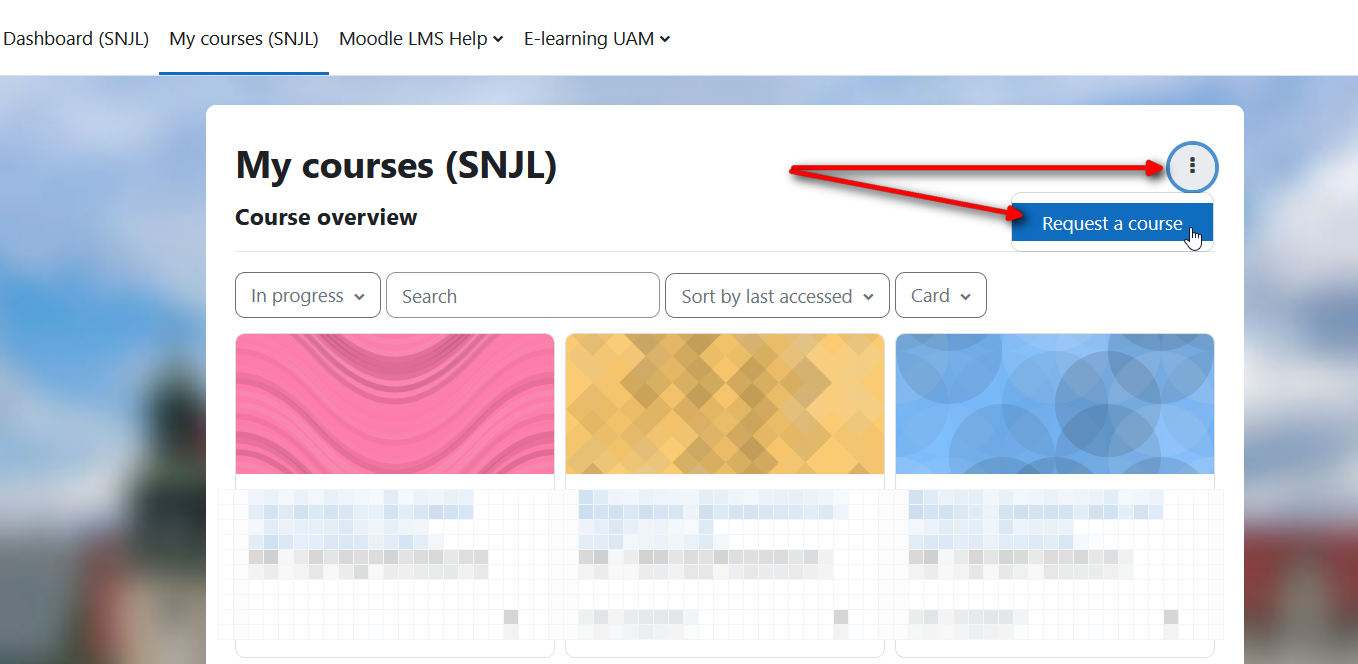
In the course request form you will need to fill in the following fields:
- *Course full name: enter full name of the course as given in USOS (cf. USOSWeb > My USOSWeb), ALWAYS add the academic cycle (year or semester), information about year of study, number of the group, and format of the course (when important for differentiating from other teachers' courses) , place the teacher's surname in brackets at the end. Examples: "Diagnostyka i terapia zaburzeń (wykł.) (2019/20) (Kubiak)", "Współczesna rodzina i jej problemy w perspektywie socjologicznej (2019/SZ) (1BA/3) (Gębka)";
- *Short course name: enter the USOS / ECTS code of the course (including the initial number of the faculty), ALWAYS the academic cycle (year or semester), also if pertinent for differentiation - add the year of study, number of group and/or the teacher's initials, e.g.: "11-DITZ-11-s (2019/20)", "09-semmagar (2019-21) (JR)";
- Course category: Please (search and) select the correct position of your course in the structure, as pertinent for your faculty / unit.
(NOTE: In case of any error, ask your faculty/unit e-learning coordinator for assistance, or else send a request to elearning[at]amu.edu.pl with an explanation and the link to your course.) Summary:NOTE: As of 2023/24 brief summaries plus possibly the course image / logo can be added only on the course settings page, after your course has been approved. Summaries are informational/promotional and in principle accessible publicly on the Internet. (NOTE: when copying / restoring an older course, the summary will be imported into the new course settings.)- *Supporting information: please give the ECTS code of your course, with any information that can help place the course correctly in the course structure, plus any other instructions or requests for the admins.
(NOTE: Teachers wishing to copy an earlier course who cannot do this on their own - should indicate this need by including the name and **most importantly the precise link to the older course** in the "Supporting information" field. Please note that such course requests may extend considerably the course approval procedure.)
Teachers wishing to copy a course from the past year(s) - please see pertinent tutorials on the "Moodle Help for Teachers" page. (Note: These tutorials are placed on the Moodle OWKO site - after first logging in, you may need to wait for up to 10 minutes and refresh the screen in order to gain access.)
Please request a new course as normal and then try by yourself to insert in it a copy of your older course - attempt this early enough so any problems encountered can be reported and addressed in time.
You can seek assistance with copying courses from the e-learning coordinator(s) at your faculty / unit. You may also indicate the need to copy a course in your course request form - including the name and **always the precise link to your older course** in the "Supporting information" field. Please note that such course requests may take longer to process.
Notes:
- If a Teacher (or another eligible AMU Moodle user) cannot see the "Request a course" option on the "My courses" page, please report the problem to elearning[at]amu.edu.pl . Use your AMU e-mail box and state precisely which AMU Moodle site you are using). (IMPORTANT: When first logging in onto an AMU Moodle site, pages and resources intended for Staff take about 10 minutes to unlock. Please refresh the Moodle page after 10 minutes, and only then report the problem.)
- Admins and some managers of a given Moodle may also be able to add a course manually and will thus see relevants options for adding and managing courses on their "My courses" page. Admins and Managers should follow the same guidelines for naming courses, and - always - remember to add a "Teacher" in the courses created (or restored) ("Manager" is not a course role; only "Teachers" will find all Moodle course functions performing correctly).
2. Adding students to your course.
AMU Moodle sites bound to AMU Schools ("szkoły dziedzinowe"), all the faculties ("wydziały"), the Language Centre ("Studium Językowe"), AMU Library and several other units make it possible to automatically sync students from your USOS course. All you need to do is to paste your course's Moodle ID code into the appropriate field of your Moodle course settings, as shown here.
Other methods are: adding your students manually or creating a course self-enrolment key and passing it to your students together with the link to your Moodle course. Both of these methods are described here.