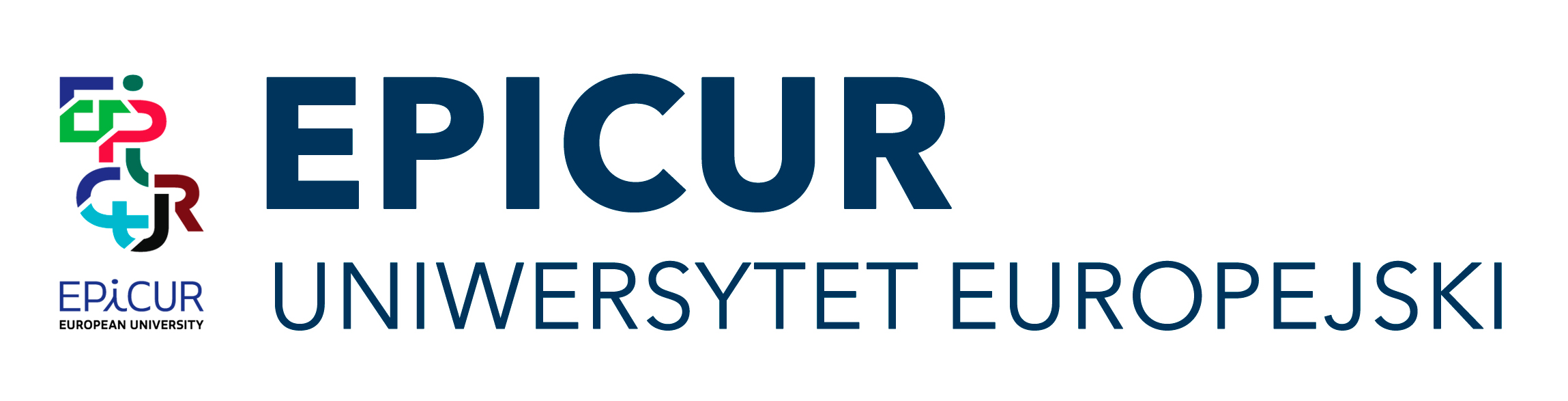Help for Moodle EPICUR Teachers: First message to students - Template
After editing your Moodle courses, and opening protected self-enrolment for them, we suggest that the following first message be sent to your students. Be sure to provide the created self-enrolment key in the right place <<...>> :
* * *
Dear Students,
Welcome to my EPICUR course. To first join it on the AMU Moodle Epicur site, you will need its self-enrolment key.
The self-enrolment key is:
<<...>> .
To enter the enrolment key and join the course, please follow these instructions:
ALL Students - both AMU and International (non-AMU):
Go to your VCLP Dashboard https://learn.epicur.education , login into your home university. On the VCLP Dashboard page, in the “My Courses and Groups” section click on the “Access” button next to my course name. (If my course is not yet listed there, please come back again after a while - it should appear shortly). You may need to confirm again on the following pop-up screen. After you land on the AMU Moodle EPICUR course summary page, scroll to the bottom and enter the self-enrolment key.
AMU Moodle EPICUR has a help page for students here (always available from the site's top menu: Help > Help for Students).
If you encounter problems finding or joining my Moodle course, please get in touch with the AMU Epicur office .
In addition to Moodle, AMU EPICUR courses usually use MS 365 Teams for online meetings:
- AMU Students: Simply use your student accounts for access.
- AUTh Students: To fully attend MS Teams meetings, you need to activate your AUTh MS 365 account. Follow info (in Greek) at https://it.auth.gr/el/cloudServices/office365 to do it. Note that activation may take Microsoft services up to 24 hours to process. You will receive an additional email address for MS 365 of the format "username@office365.auth.gr", which AMU Teachers will be able use to invite you to MS Teams online groups and sessions. If you decide NOT to activate office365, please inform me ASAP.
- Other universities may have similar policies for MS 365 use. If MS Teams access is a problem for you, please inform me.
Kind regards,
...
* * *